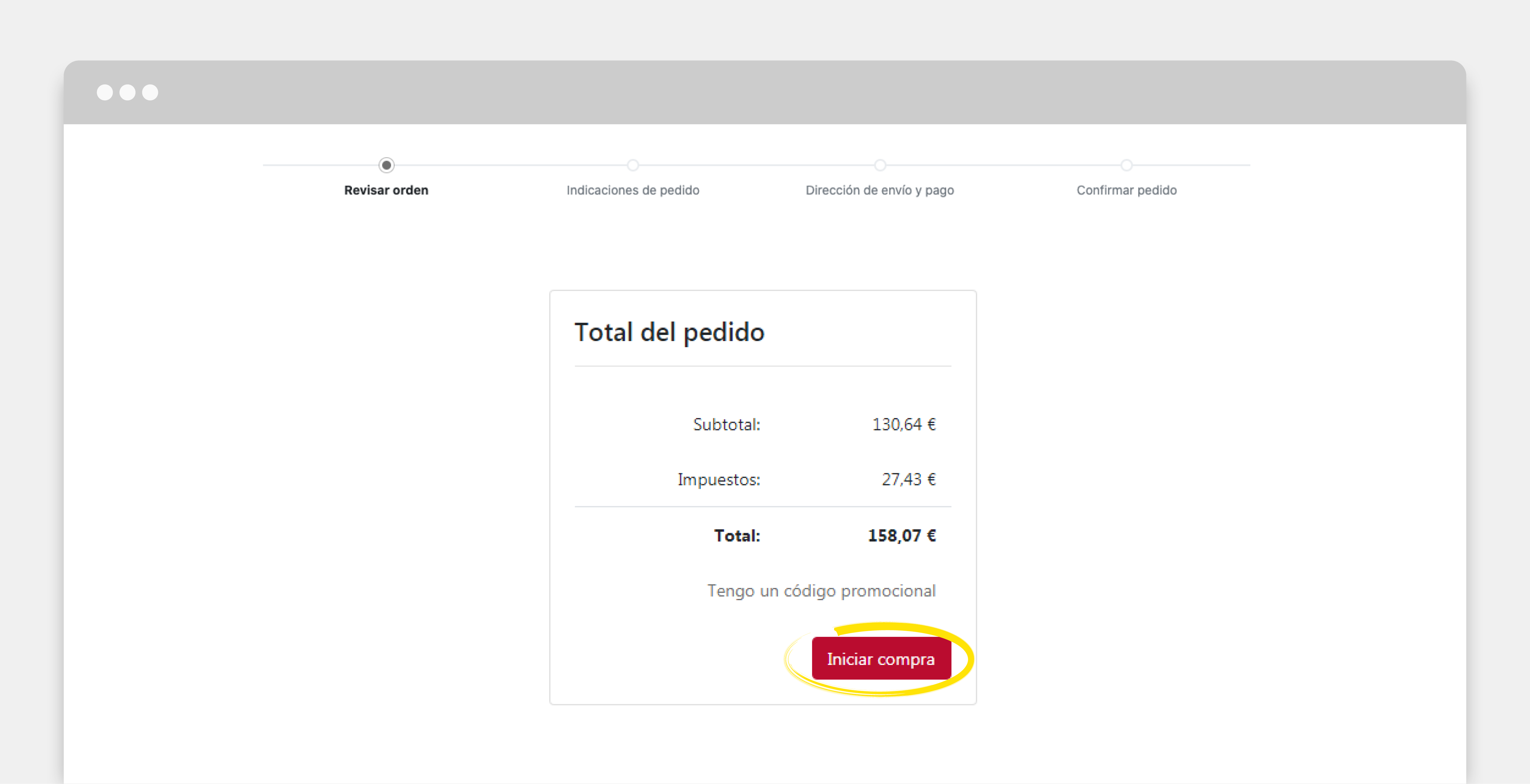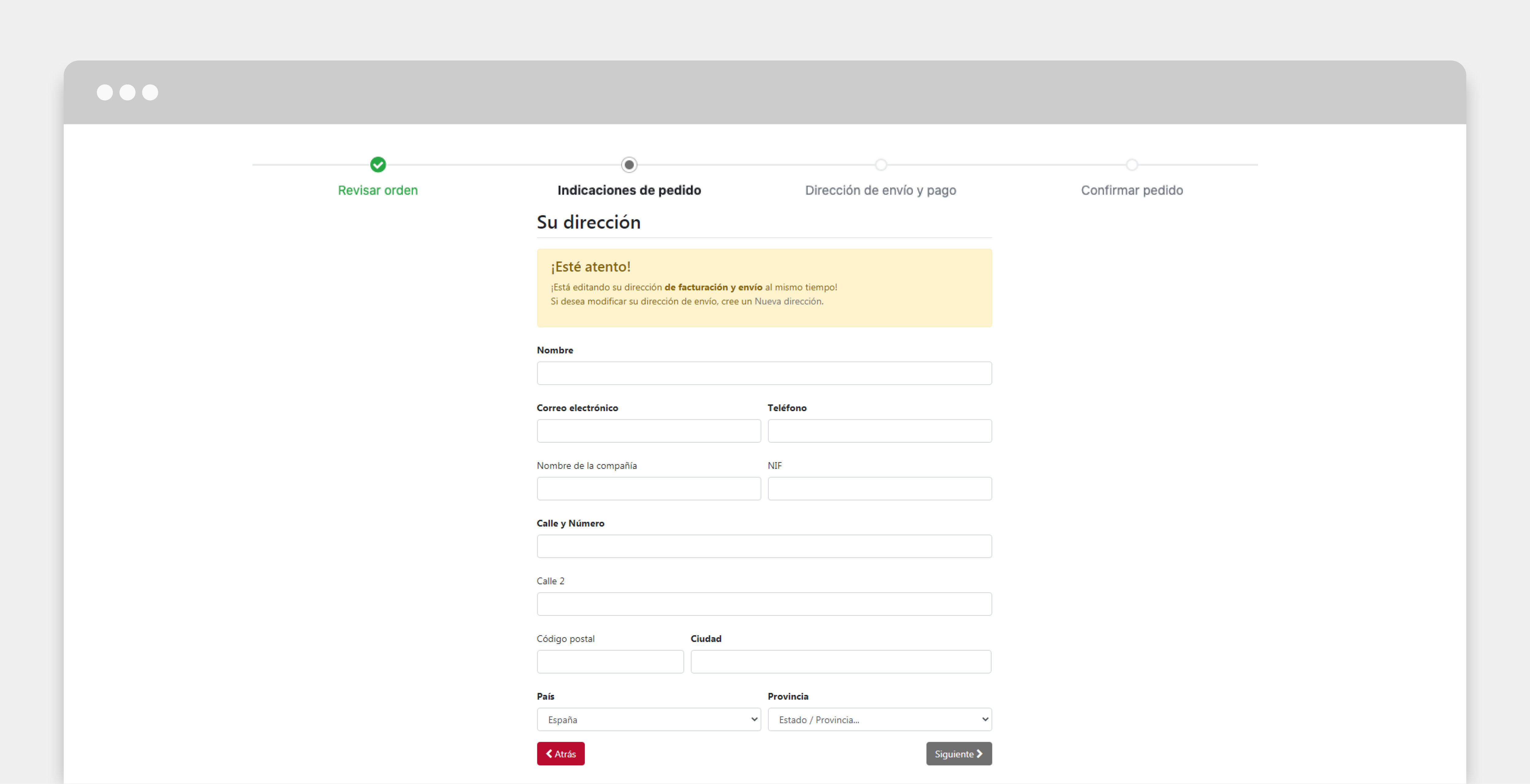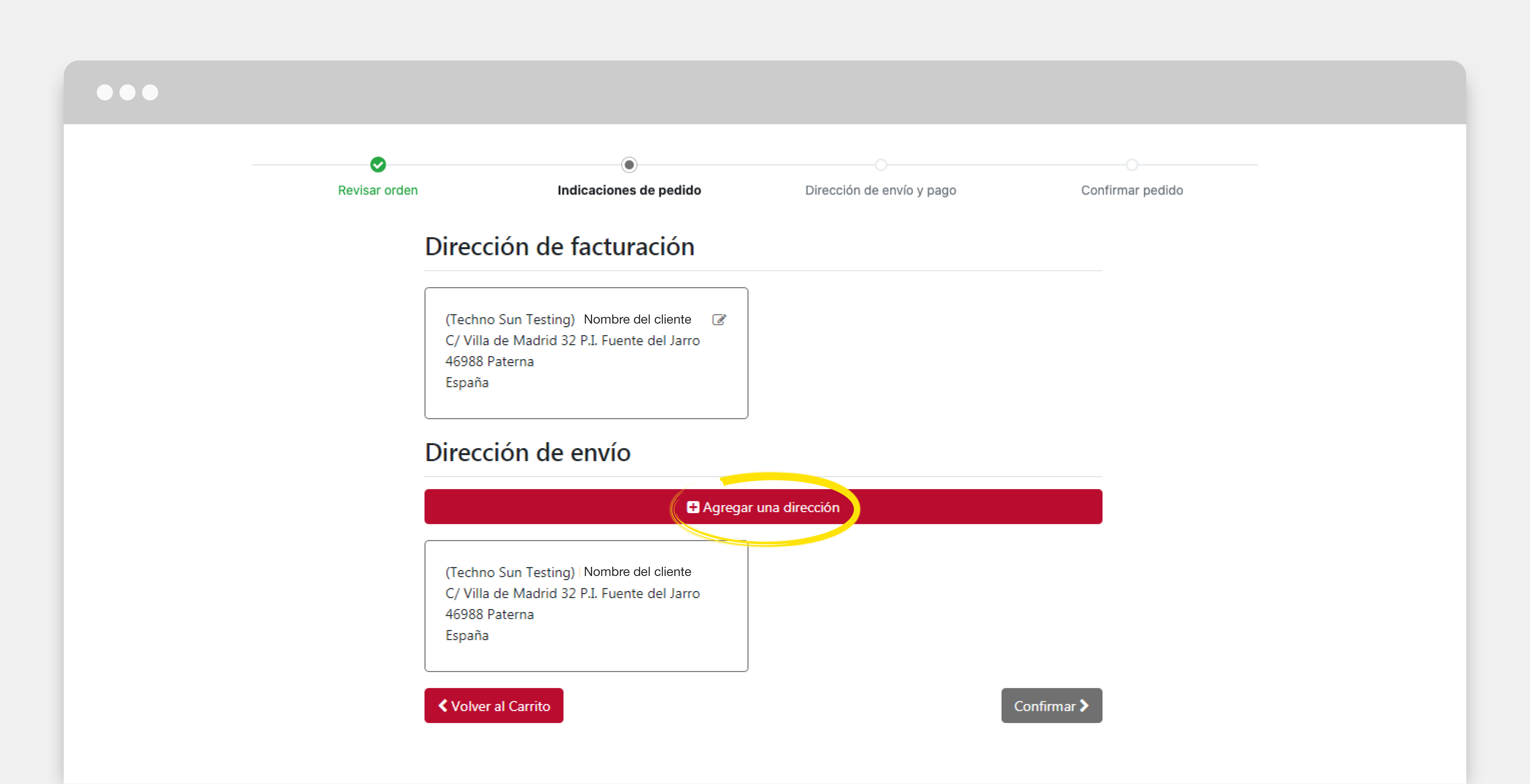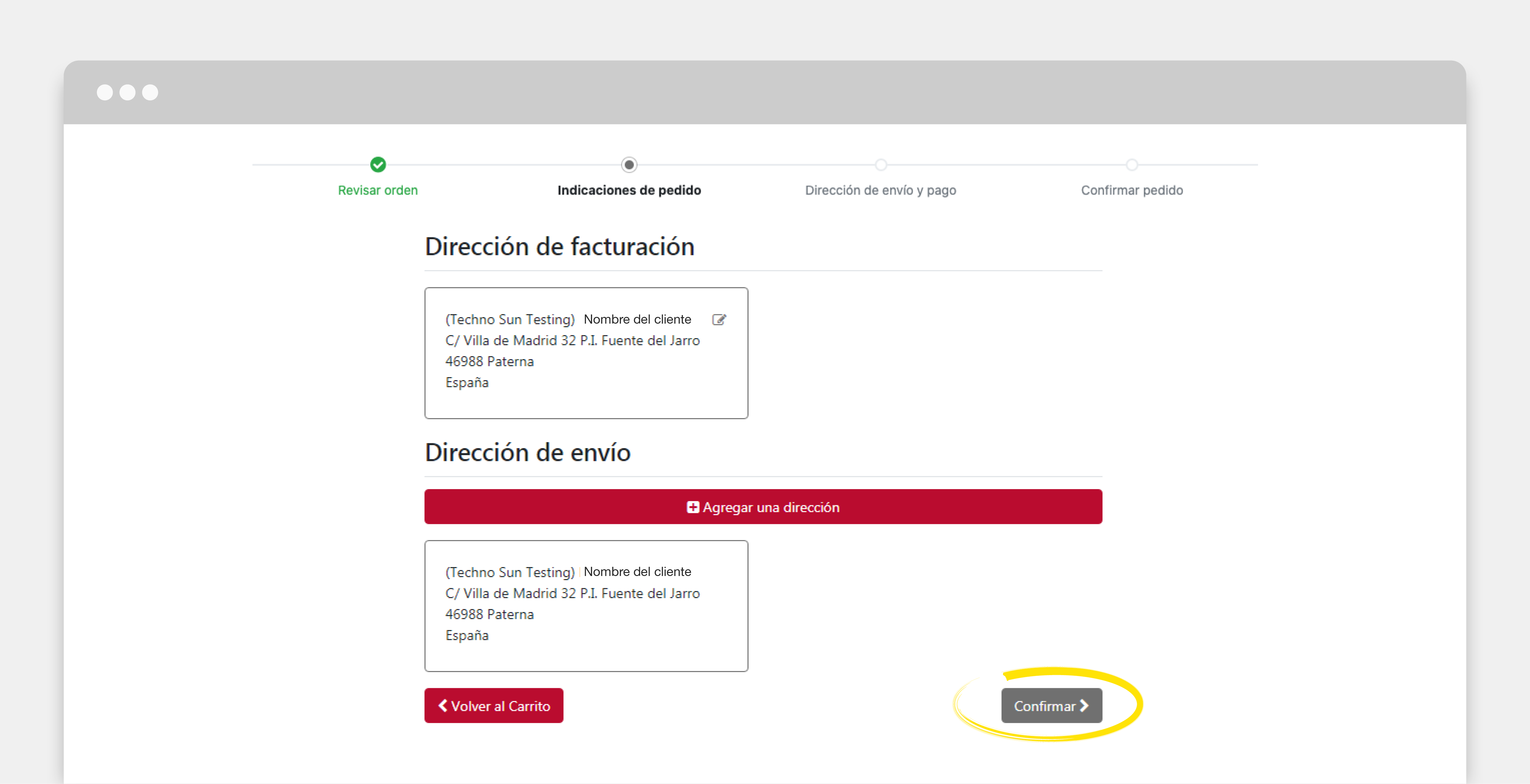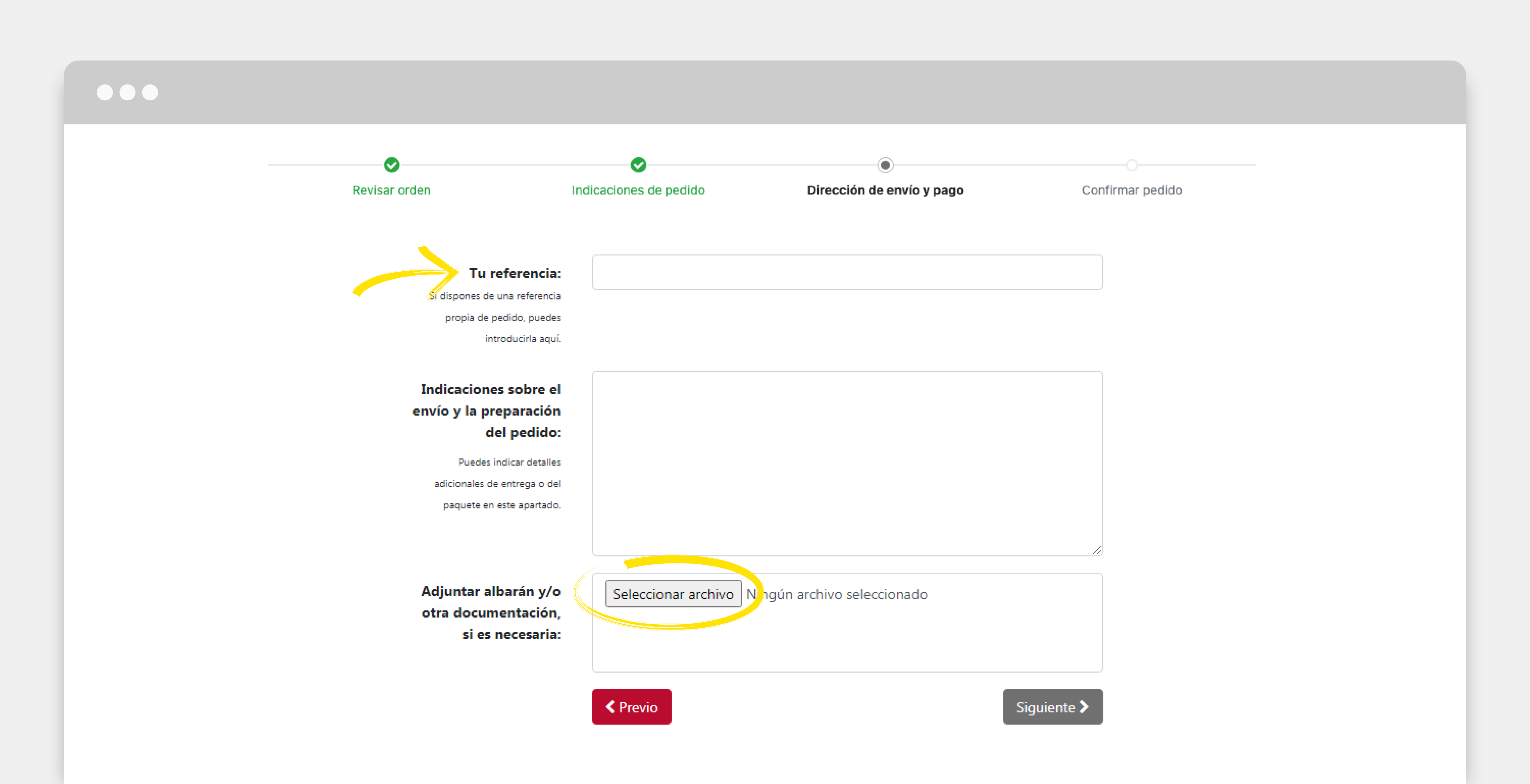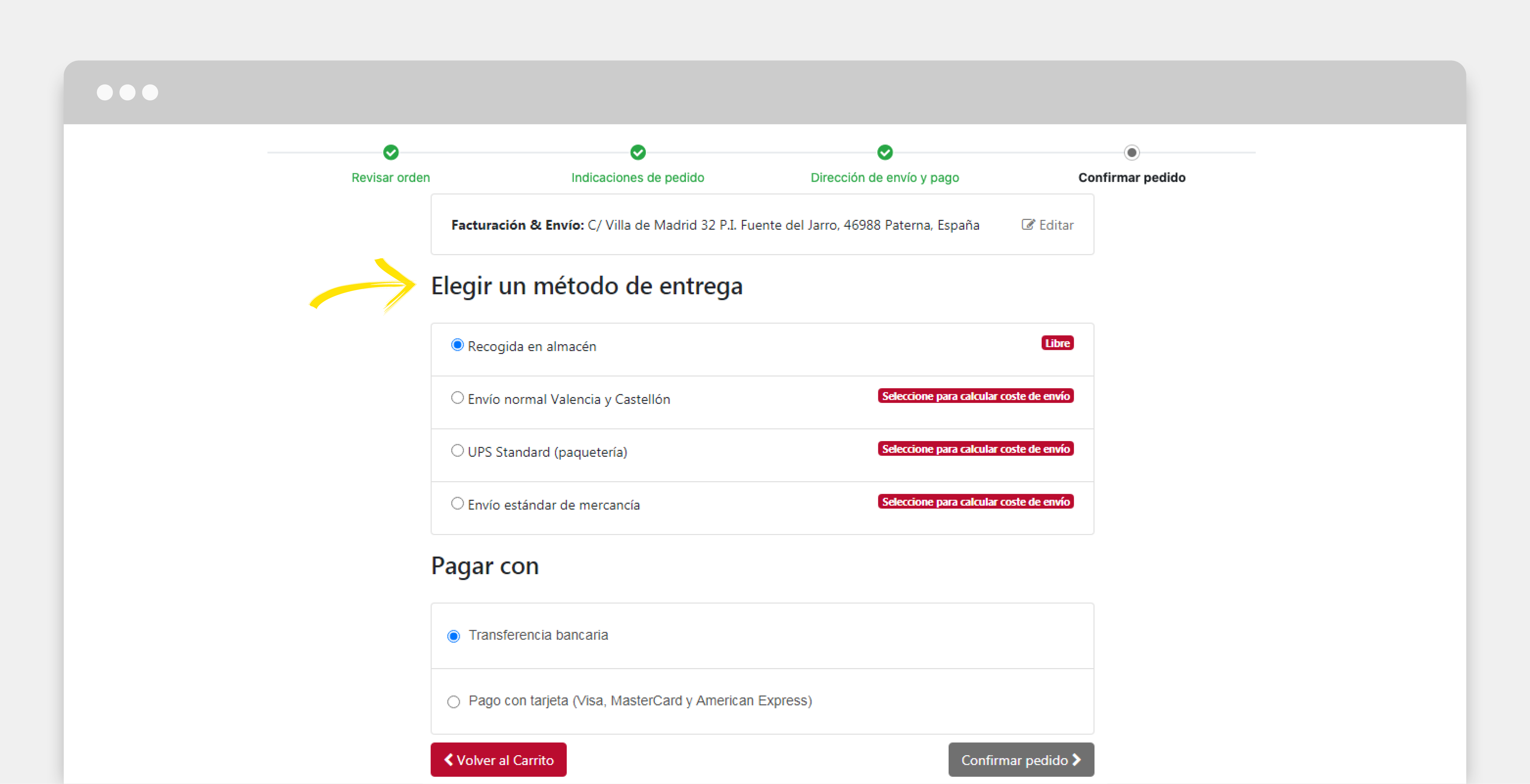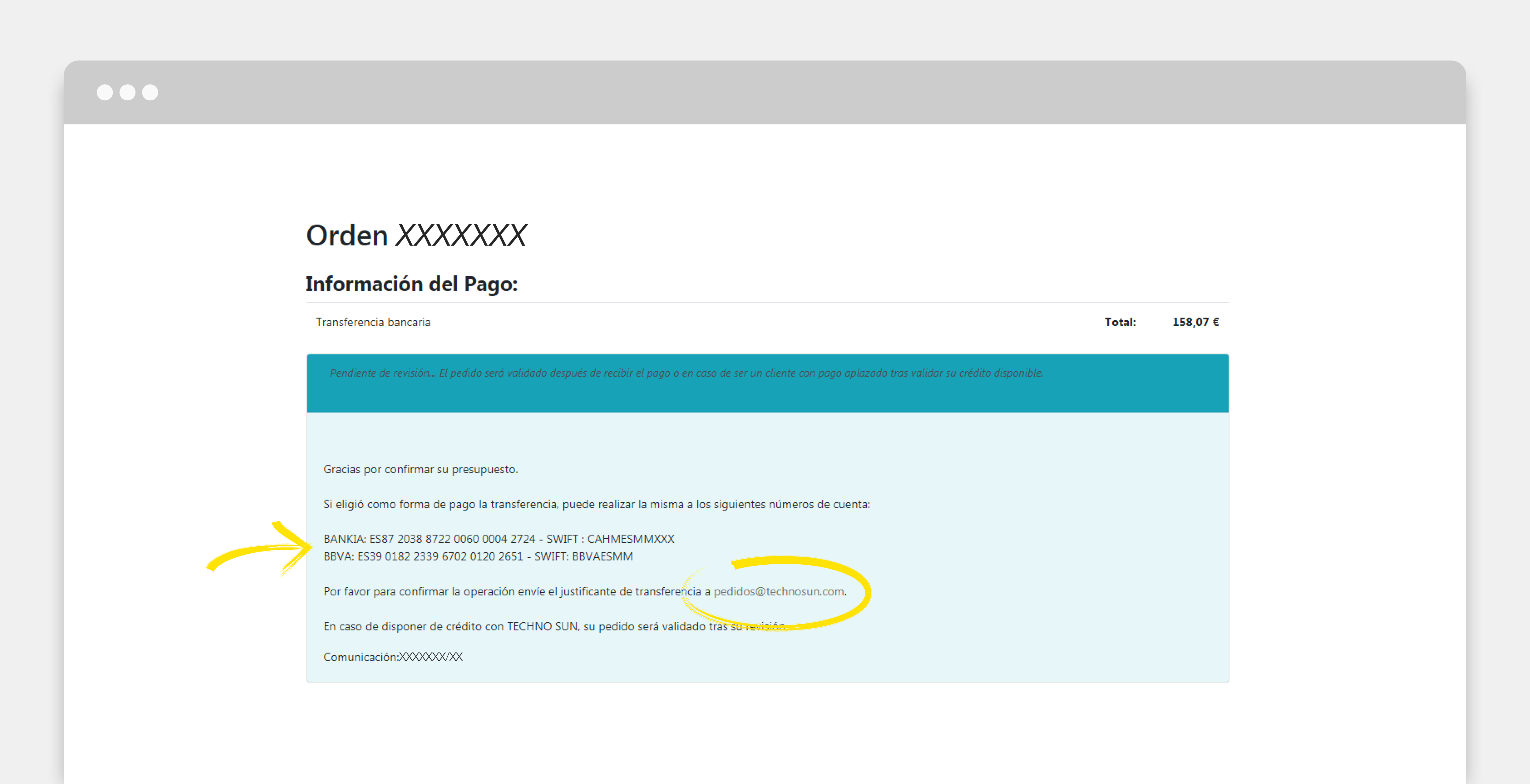HOW TO REGISTER AS A PROFESSIONAL
You can register as a professional and enjoy the discounts and conditions available through the following form:
Application for professional registration
Alternatively you can register by sending us an email at [email protected] indicating the following data:
- Name of the company
-
Mail (if you have already registered on the platform, please indicate the same e-mail address)
- CIF/NIF/NIE under which you carry out your business activity
- Complete postal address
- Contact telephone number
Once we have received your details, we will contact you to provide you with online access to see your professional price list with the prices directly applied to your own account for each article, as well as the stock, quantity purchase brackets to offer you the best prices and the management of your quotes, orders and invoices conveniently through your portal.
When the process is completed you will receive an email where you can set your password (in the second link included in the email), once completed you will be logged in as a company.
I ALREADY HAVE THE PROFESSIONAL ACCESS, HOW DO I SEE THE PRICES, HOW DO I MAKE MY PURCHASES?
I ALREADY HAVE THE PROFESSIONAL ACCESS, HOW DO I SEE THE PRICES, HOW DO I MAKE MY PURCHASES?
Step 1
Once the sales team has registered you as a professional, the prices on the website will appear with the professional discount automatically applied, so the prices you can see for each product are the final professional prices (as long as you are logged in to the website with your username and password). You will also be able to see the additional quantity discounts on those products that have them.
Step 2
To complete your purchase, you must add the products and quantities you want to buy to the shopping cart. You can access the shopping cart at any time from the top right-hand side, both to check your basket and to finalise your order.
Step 3
When you want to confirm the purchase, go to the shopping cart and check that all the products and quantities are correct, or you can modify them at this moment.
Step 4
If you have a promotional code you can include it by clicking on “I have a promotional code”.
Remember that you can take advantage of our additional 1% discount when shopping online with the promotional code: COMPRAONLINE.
Step 5
Once the order is ready you can click on “Start shopping”, and the requests to define your delivery address, etc. will begin.
Step 6
If requested, fill in the form with the billing address and click Next.
Step 7
Check the billing address, if you want to receive the order in a different place than the billing address click on “Add an address”.
You can have more than one shipping address created in your account and then select them. An order can only be sent to one address at a time.
Step 8
Select the shipping address once it has been added or selected and click “Confirm”.
Step 9
In the next step you can define additional aspects of the sending process. If you do not require any of the following, you can simply click “Next”. The following options are available:
- In case you have your own order reference you can include it in the field “Your reference”.
- At this point you can add additional details for the shipment, for example in case you have a commercial agreement with us to use a particular packaging or order preparation, which you can describe to us in the field “Shipping and order preparation details”.
- You can also attach your delivery note or other necessary documents in the corresponding field.
After filling in the fields you consider necessary, click “Next”.
Step 10
On the order confirmation screen you can choose the delivery method and calculate the shipping cost.
Step 11
Once you have chosen the delivery method, you have to choose the method of payment, usually by bank transfer or credit card.
If you have an approved deferred payment period with us, please also select the “Bank transfer” payment option. The amount of the order will be checked against the available balance in your favour and deducted from it to validate the order. If the limit is exceeded, we will contact you to review the situation.
Step 12
Before clicking “Pay now” we recommend you to make a final check of the addresses as well as the products and quantities.
Step 13
Once the payment step has been completed, the payment details will appear on the screen.
Bear in mind that if the order is larger or heavier than what is possible for parcel packages, a pallet may have to be added to the order for its correct transport, the cost of which will be notified to you beforehand for your approval when you send the final quote.
Please include the order code generated (SOxxxxx) as a concept in the transfer. You can speed up the acceptance of the order by sending the receipt by email to [email protected].
Step 14
Recibirá un correo electrónico con el presupuesto final y las condiciones de pago en breve.
Step 15
Once all the details have been confirmed, we will contact you to notify you of the shipment of the goods in the stipulated conditions. In the transports where it is possible you will receive a tracking code as soon as it is available to verify the shipment, you can also consult us to see the best way to do the tracking with transports so that we can provide you with the contact or necessary data to make the control of the same and the reception of the goods.